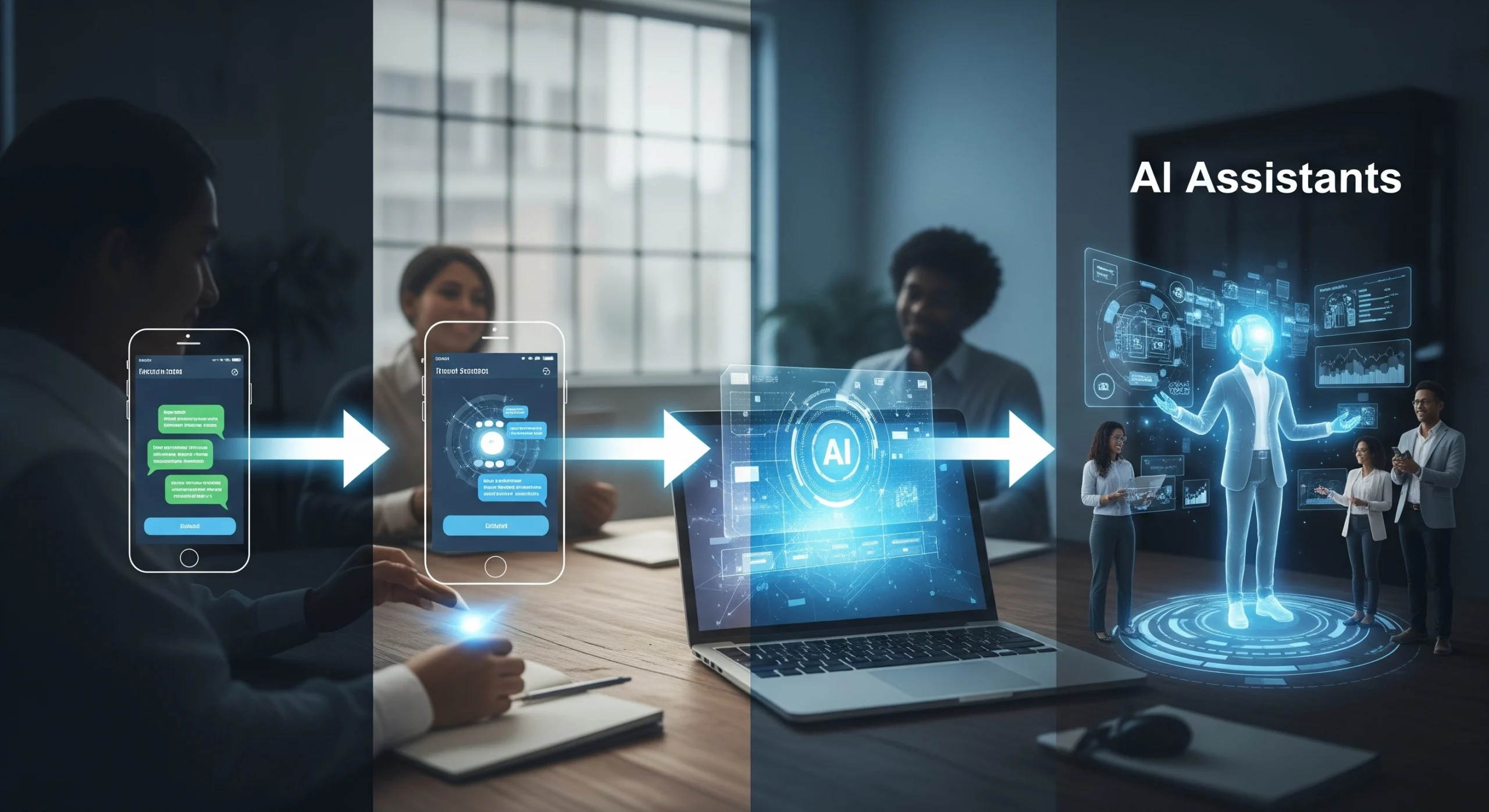Can ChatGPT Read Images? Understanding Its Visual Capabilities in 2025
Quick Summary
ChatGPT’s ability to “see” images has evolved rapidly, blurring the line between pure text AI and true multimodal intelligence. In 2025, its visual powers are no longer a party trick—image inputs are now integrated into everything from day-to-day productivity to high-stakes business analysis. Here’s what ChatGPT can (and can’t) do with images today—and how to use its visual tools to your advantage.
Can ChatGPT Read Images? Understanding Its Visual Capabilities in 2025
For years, language models were kept in a box—they could digest text but nothing more. That changed with the release of multimodal models like GPT-4 and, most recently, GPT-4o. Suddenly, uploading an image alongside your question wasn’t just a feature; it became a new way of interacting with information. But what does “reading images” actually mean in the hands of ChatGPT? And how far does this visual intelligence really go in 2025?
The rapid expansion of visual AI isn’t just a technical curiosity. Everyday users are leveraging ChatGPT’s image-reading abilities to decode receipts, troubleshoot devices, analyze graphs, and build better presentations. For teams, the payoff is even bigger—think document extraction, visual QA, and creative brainstorming. But there are real limits, as well as privacy, copyright, and accuracy issues that still shape what’s possible. Here’s a grounded look at what ChatGPT’s visual tools deliver (and where you’ll still want a human eye).
How ChatGPT Sees: What “Reading Images” Actually Means
When you upload an image to ChatGPT, you aren’t just sharing a static picture—you’re giving the model raw data that it parses using a set of vision-language neural networks. At its core, ChatGPT’s “eyes” operate like a sharp-eyed colleague who can skim a chart or squint at a blurry screenshot and then translate what’s visible into actionable text.
This process involves several steps:
- The image is converted into tokens (mathematical representations).
- Neural networks trained on vast image-text pairs interpret visual elements—text, objects, scenes, even handwritten notes.
- The model links what it “sees” to your prompt, often reasoning across both visual and verbal cues.
A developer friend recently used ChatGPT to scan a whiteboard photo after a brainstorming meeting. The model extracted bullet points, recognized diagrams, and even suggested next actions based on the content. That’s impressive—but it’s important to remember: ChatGPT isn’t literally “seeing” in a human sense. Its strengths are pattern recognition and language, not artistic appreciation or subtle perceptual judgment.
Key strengths:
- Reading typed or handwritten text in photos.
- Identifying objects, logos, and basic visual layouts.
- Summarizing infographics or simple charts.
Where it falters:
- Understanding nuanced artwork or emotional expression.
- Reading highly distorted, low-quality, or cluttered images.
- Making judgments on visual quality (e.g., “Is this design attractive?”).
Current Use Cases: Image Understanding in the Real World
2025 has brought a flood of practical applications for image input in ChatGPT—some predictable, others unexpectedly creative. Individuals and companies are integrating this feature into their workflows across sectors.
Here’s what stands out:
- Document Extraction: Upload a contract, invoice, or report; ChatGPT can pull out key dates, names, or figures.
- Education and Tutoring: Students snap a photo of a tricky math problem—ChatGPT walks through the solution step-by-step.
- Troubleshooting: Users photograph an error message on a device or a confusing dashboard; the model explains issues and suggests fixes.
- Design Work: Designers share wireframes or mockups for quick feedback, content suggestions, or accessibility checks.
A teacher recently recounted uploading a messy classroom whiteboard at day’s end; ChatGPT summarized lessons, turned diagrams into text, and generated quiz questions. It saved time and provided clarity that might’ve otherwise been lost to an iPhone camera roll.
Popular image workflows include:
- Drag-and-drop uploads in web chat.
- Screenshots for quick reference or documentation.
- Annotated images for context-rich Q&A.
The Limits: Where ChatGPT Still Struggles with Images
The marketing around AI vision often skips the fine print. ChatGPT’s image-reading powers are remarkable, but they’re far from infallible—and knowing where it stumbles can save you frustration.
Most common limitations:
- Complex Table Extraction: ChatGPT can miss context or make mistakes with intricate multi-column layouts.
- Dense or Ambiguous Scenes: Overloaded infographics, group photos, or visually noisy slides can confuse even the latest models.
- Subjectivity: “Is this suit navy or black?” “Does this meal look appetizing?”—the model struggles with opinions or subtle distinctions.
Surprisingly, one recurring challenge isn’t technical, but legal: sharing images containing personal data, copyrighted materials, or company secrets via ChatGPT may violate policies or privacy norms. Always use image analysis for non-sensitive, non-confidential tasks unless you have clear guidelines.
Tasks ChatGPT is less reliable for:
- Artistic critique or emotional assessment.
- Legal or confidential document processing without redaction.
- Image editing or manipulation beyond basic description.
How to Get the Most Out of ChatGPT’s Visual Features
Approaching ChatGPT’s image tools as you would a skilled but literal-minded assistant yields the best results. The more context and clarity you provide in your prompt, the more accurate and relevant its answers will be.
Tips for effective image use:
- Specify exactly what you want extracted or explained (“Summarize the main points in this slide” vs. “What’s in this image?”).
- Combine visual input with text for context (“This is a receipt from my lunch—can you total the amounts and spot any errors?”).
- Use high-quality images—crisp, well-lit, and in focus.
One business analyst found that appending a clarifying note (“This chart shows sales by region for Q2”) boosted ChatGPT’s report accuracy, making the output suitable for direct client presentations.
Best practices:
- Use clear, singular images per request.
- Add supporting instructions in your prompt.
- Review and double-check outputs before sharing or acting.
Where This Leaves Us: The Human-AI Visual Combo
ChatGPT’s image capabilities have moved from novelty to necessity in many digital workflows. Yet, as with all automation, success depends on knowing where the tool ends and human judgment begins. The model excels at extracting, summarizing, and describing—but it still needs your direction, context, and review.
What’s most surprising is how quickly people have adapted—teachers, analysts, designers, and even legal teams are finding value in image input, sometimes in ways that even OpenAI didn’t anticipate. We’re not at the point where AI replaces the human eye, but we’re much closer to true collaboration between visual and linguistic intelligence.
Key Takeaways
- ChatGPT can “read” images, extracting text, objects, diagrams, and basic layouts with notable accuracy.
- Real use cases include document analysis, education, troubleshooting, and design feedback.
- The model struggles with subjective judgment, dense or complex visuals, and privacy-sensitive images.
- Getting the best results requires high-quality images, specific prompts, and post-analysis review.
- Image input is now an essential productivity tool, but should be used with an understanding of its boundaries.
Want to explore more? Check out our guide: How ChatGPT Handles Audio: Transcription and Voice-to-Text Features
Or see: Using ChatGPT to Read, Analyze, and Summarize PDFs Efficiently