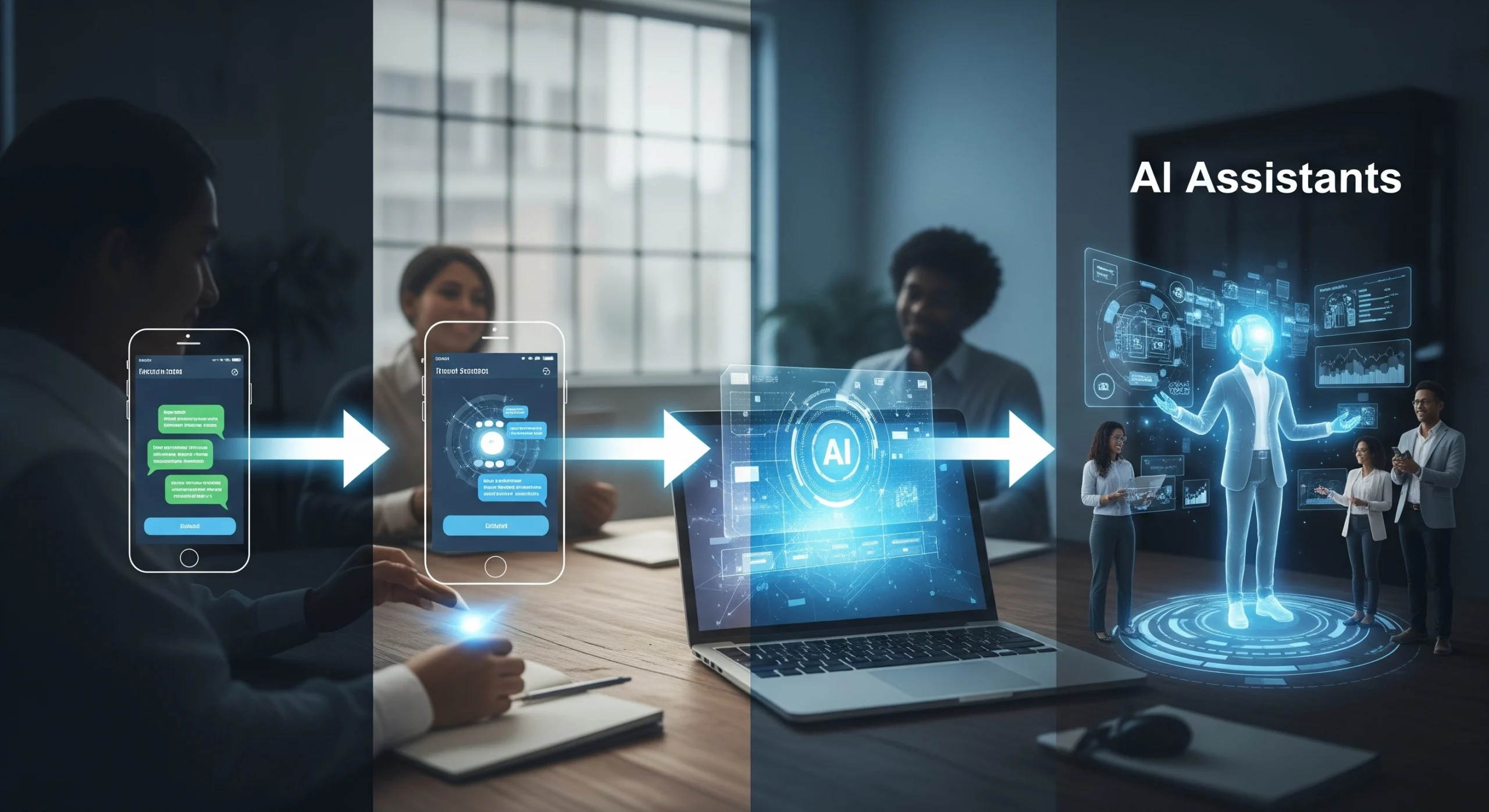Using ChatGPT to Read, Analyze, and Summarize PDFs Efficiently
Quick Summary
Extracting knowledge from PDFs used to mean hours of scrolling and manual copy-paste. With ChatGPT’s PDF capabilities in 2025, the workflow flips: upload, prompt, and receive targeted summaries, analysis, or data—often in seconds. Here’s how to make PDF analysis efficient, reliable, and surprisingly flexible with the right prompts and context.
Using ChatGPT to Read, Analyze, and Summarize PDFs Efficiently
PDFs are the digital world’s filing cabinets—packed with contracts, reports, manuals, and research. Yet, anyone who’s tried to wrangle insights from a 100-page report knows the frustration: text locked away, search tools stumbling over scanned pages, and relentless scrolling just to find a table or a single figure. In 2025, this bottleneck has been cracked open. ChatGPT’s ability to process PDFs isn’t just a convenience; it’s reshaping how knowledge workers handle dense, unstructured information.
The value isn’t just speed. It’s about focusing attention where it matters. Teams no longer slog through irrelevant sections—they ask specific questions, extract what’s needed, and get instant summaries or tables that were once buried in appendix C. The competitive advantage is clear: those who use PDF AI tools well simply move faster.
This guide shows how to turn PDFs from friction into fuel—turning a static archive into a living, searchable resource with ChatGPT at the center.
How ChatGPT Processes PDFs: Under the Hood
When you upload a PDF into ChatGPT, the process is almost invisible—but what’s happening in the background is a blend of optical character recognition (OCR), page parsing, and language modeling. If the PDF is digital, the model reads the text directly; if it’s a scan or photo, OCR kicks in to convert images of text into something readable.
Once the PDF is parsed, ChatGPT treats it as a context window: it can “see” the content, search for keywords, and synthesize answers or summaries. This is less like reading line by line and more like having a research assistant with a photographic memory—able to quote the right section, summarize a complex table, or surface anomalies you’d otherwise miss.
A product manager recently shared a story: faced with a 75-page technical RFP, she uploaded the PDF, asked for the five most critical requirements, and within minutes had a structured, prioritized list ready for her team. No more late nights piecing together requirements from PDF haystacks.
How the process works:
- For digital PDFs: Direct extraction of text, headings, and structure.
- For scanned PDFs: OCR reconstructs text, though accuracy depends on scan quality.
- The content is chunked and fed into the model for prompt-based reasoning.
Practical Workflows: Extract, Summarize, Analyze
The real magic is in workflows—not just uploading, but steering the model with targeted prompts. Instead of a generic “summarize this PDF,” users are mapping out what they need: executive summaries, compliance checklists, or datasets pulled from tables. The flexibility is a leap from legacy tools.
For research teams, the workflow might be: upload a scientific paper, ask for the methodology section only, then request a one-paragraph summary and a table of results. Finance teams extract quarterly figures from earnings reports and spot outliers with a single question. Legal teams scan contracts for non-standard clauses, saving hours per review.
Typical tasks that benefit most:
- Summarizing long reports or chapters.
- Extracting tables, figures, or timelines for spreadsheet use.
- Comparing sections across multiple PDFs (e.g., contract clauses).
- Generating actionable checklists from procedural documents.
A surprising detail: Specific prompts (“List all deadlines mentioned in this contract and their dates”) yield far stronger, more useful outputs than broad requests.
The Limits: What Still Trips Up PDF Analysis
No tool is flawless. While ChatGPT handles digital PDFs with impressive accuracy, scanned or poorly formatted documents are a different story. OCR can misread numbers or mangle columns, and deeply nested tables or multi-column layouts still pose challenges—even for advanced models.
Dense technical jargon or domain-specific abbreviations sometimes throw off summary quality, especially if context is lacking. And while ChatGPT can pull out data, it’s not a substitute for human judgment—especially for compliance-heavy or legal content.
Common pitfalls:
- Low-quality scans reduce OCR accuracy.
- Complex, nested tables or irregular formatting can break extraction.
- Model may skip nuanced, context-dependent exceptions unless prompted with care.
- Sensitive documents should never be uploaded without clear privacy guidelines.
A micro-case: A non-profit tried extracting participant data from a hand-signed attendance sheet PDF. While most names appeared, the OCR stumbled on smeared ink and handwritten notes, missing key entries—reminding us that manual review still matters for critical tasks.
Best Practices for Reliable PDF Work
Getting the most from ChatGPT’s PDF abilities isn’t about fancy prompts, but clarity and specificity. Treat the model like a sharp but literal-minded assistant: tell it exactly what you want, and check its work on anything important.
Start with targeted instructions: specify sections, data types, or formats. If the document is long, break it up—extract sections or pages you care about most. For tables, ask for spreadsheet-ready outputs. And always review extracted data against the original, especially before sharing or making decisions.
Best-practice workflow:
- Upload high-quality digital PDFs when possible.
- Use explicit, granular prompts (“Summarize the findings in section 2.3 in 3 sentences”).
- Request structured outputs: “List deadlines as a markdown table.”
- Double-check outputs—spot-checking numbers and names for accuracy.
- For sensitive data, anonymize before upload or use tools with on-premises privacy controls.
One research team now builds a prompt library—for every type of PDF (grant, invoice, paper), they keep reusable, fine-tuned prompt templates their whole department uses. The result? Standardized, repeatable, high-quality summaries and analyses.
Where This Leaves Us: PDFs as Live Knowledge Bases
PDFs no longer have to be static, cryptic files that slow you down. With ChatGPT’s PDF features, any team can turn a digital pile of paperwork into actionable knowledge. The wall between “archive” and “active resource” is breaking down.
The real edge goes to those who treat PDF AI as a workflow multiplier, not a shortcut. Smart teams feed in clear instructions, iterate on outputs, and build internal best practices—transforming old documents into fuel for decision-making and learning.
Key Takeaways
- ChatGPT processes PDFs by extracting, chunking, and analyzing text using OCR and language modeling.
- The best results come from targeted prompts and high-quality, digital-source PDFs.
- Scanned or poorly formatted files, and dense tables, still require manual checks and review.
- Teams are saving hours by using PDF analysis to summarize, extract, and structure business-critical data.
- Treat PDF AI as a workflow partner: instruct clearly, review outputs, and build reusable prompt templates.
Want to tackle more formats?
Explore: Can ChatGPT Read Images? Understanding Its Visual Capabilities in 2025
Or read: How ChatGPT Handles Audio: Transcription and Voice-to-Text Features